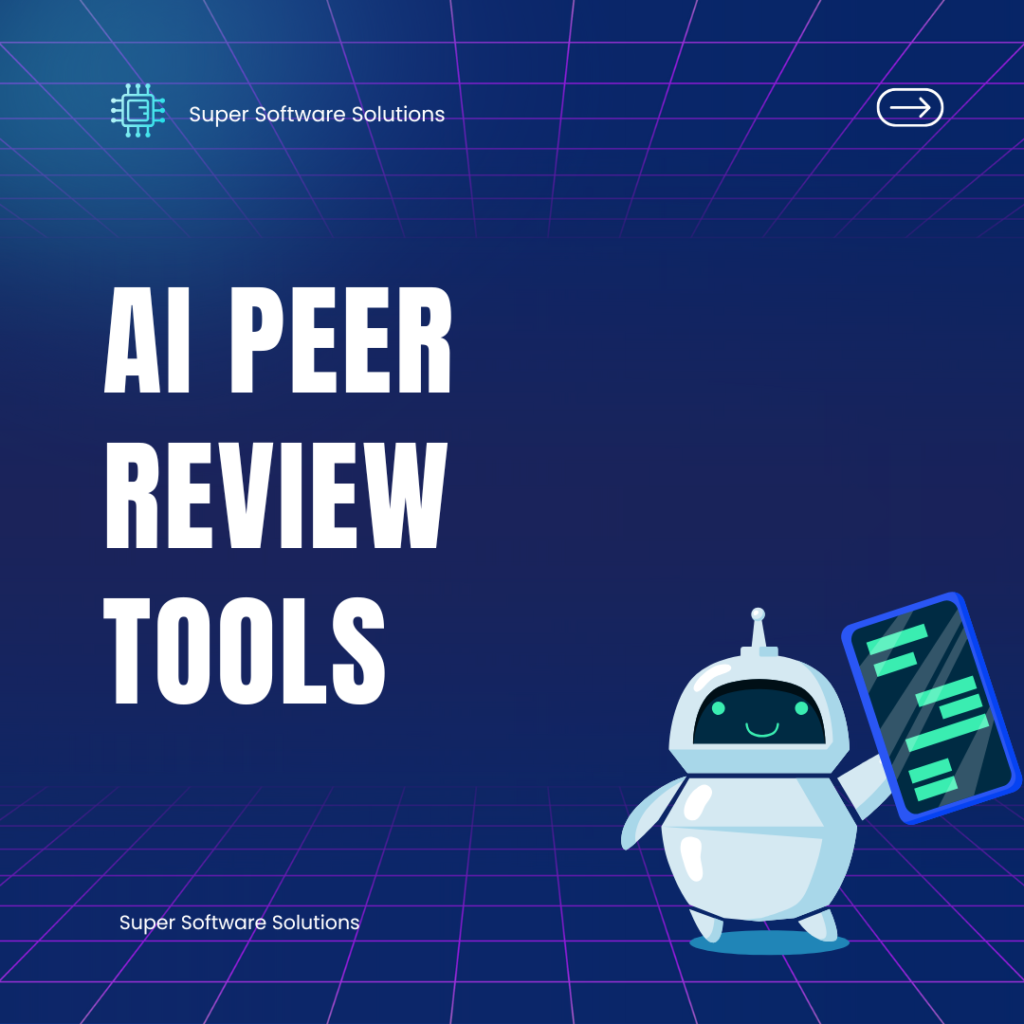A Comprehensive Guide Jamie AI Tool
Let me tell you about my love-hate relationship with meetings. Like you, I’ve sat through countless hours of discussions only to realize later that no one really remembered what was decided. That’s when I discovered Jamie AI – and it genuinely changed how I work.
What Exactly is Jamie AI? (And Why Should You Care?)
Jamie AI isn’t just another tech gimmick. It’s like having that ultra-organized colleague who never misses a detail, except it’s an AI that sits in on all your meetings. I was skeptical at first (“Great, another app to learn”), but after using it for three months across 50+ meetings, I can’t imagine going back.
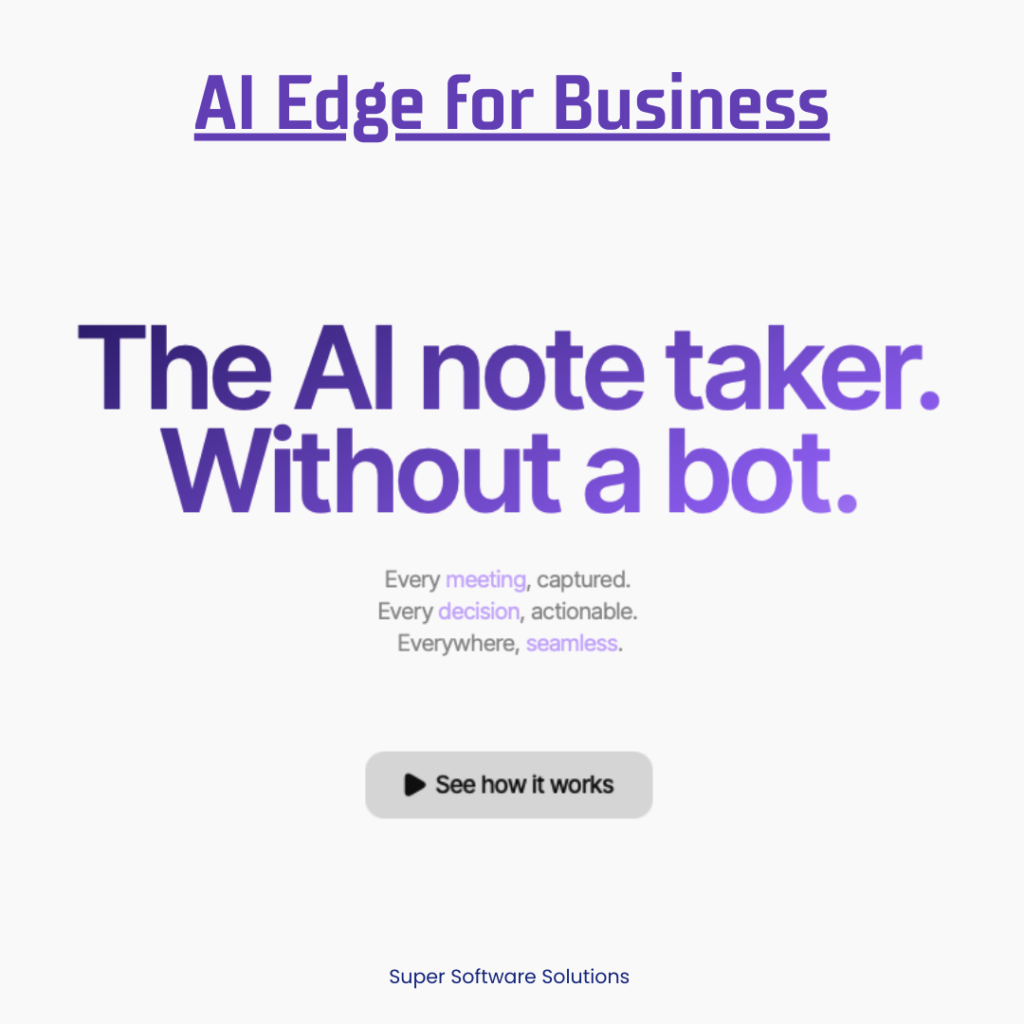
Table of Contents
How It Actually Works in Real Life
Here’s the simple version from someone who’s used it daily:
- You invite Jamie to your Zoom/Teams/Meet call (takes 2 clicks)
- It silently listens (no creepy HAL-9000 vibes, promise)
- Before you’ve even grabbed your post-meeting coffee, a structured summary hits your inbox
The magic is in what happens next. That summary becomes searchable forever. Last week, I needed to recall a client’s preference from 3 months ago. Instead of digging through old emails, I searched in Jamie and found it in seconds.
The Features That Actually Matter
After testing dozens of meeting tools, here’s what makes Jamie stand out:
1. The Summaries Don’t Suck
Unlike some AI tools that spit out robotic nonsense, Jamie’s summaries feel… human. It catches action items with owners (“John to send proposal by Friday”) and actually highlights the important parts of rambling discussions.
Pro tip: The more structured your meeting, the better Jamie works. I’ve found that starting with a clear agenda (even just 3 bullet points) dramatically improves the output.
2. It Saves Your Sanity
Last quarter, I had back-to-back interviews with 15 candidates. Normally, I’d be drowning in notes. With Jamie:
- Each interview auto-summarized
- Key quotes highlighted
- All files shared during calls were attached to the notes
When HR asked for feedback, I exported everything in 2 minutes instead of wasting half a day.
3. The Little Things That Add Up
What surprised me most were the small quality-of-life features:
- Automatic date detection (“Let’s follow up next Tuesday” becomes a calendar-able item)
- Email integration (forward meeting invites and Jamie adds them to your history)
- Custom highlights (I’ve trained it to flag when clients say “budget” or “timeline”)
Real-World Benefits I’ve Experienced
1. Got 5 Hours Back Per Week
The biggest win? Time. My before-Jamie routine:
- 1 hour meeting
- 15 minutes typing notes
- 10 minutes emailing follow-ups
- 5 minutes chasing action items
Now? The meeting ends and I’m done. Jamie handles the rest while I actually get work done.
2. Fewer “Wait, What Did We Decide?” Moments
We’ve all been there – that awkward silence when someone asks “So… who was supposed to do what?” With Jamie:
- Decisions are clearly documented
- Action items get auto-assigned
- Everything’s timestamped
My team’s accountability improved noticeably within weeks.
3. Became the Office Hero
When the CEO asked for updates on a project from months ago, I pulled the exact discussion points in seconds. Colleagues now ask me “How did you find that so fast?” (My secret? A well-organized Jamie archive.)
The Not-So-Perfect Reality
Let’s be honest – no tool is flawless. Here’s what I’ve learned:
1. It’s Not Mind-Reading AI
If your meeting is a free-for-all discussion with 5 people talking over each other, the summary will reflect that chaos. Jamie works best with moderately structured conversations.
2. The First Week is Awkward
There’s a learning curve:
- You’ll need to train it on your jargon
- The first few summaries require more editing
- Teammates might feel weird about being “recorded”
Pro tip: Start with internal meetings before using it with clients.
3. You Still Need Human Judgment
I once caught Jamie attributing a quote to the wrong person. Always scan summaries before sharing widely – AI isn’t perfect.
How I Use Jamie Differently Than Expected
Beyond basic meetings, I’ve hacked Jamie for:
1. Podcast Prep
When interviewing guests, I run Jamie in the background. The auto-transcript makes writing show notes effortless.
2. Learning from Webinars
Instead of frantic note-taking during online events, I let Jamie capture key points to review later.
3. Client Documentation
Every verbal agreement gets automatically logged. No more “But we never said that!” disputes.
Is Jamie Right For You?
After months of use, here’s who benefits most:
✅ Consultants juggling multiple clients
✅ Managers running weekly team syncs
✅ Recruiters conducting numerous interviews
✅ Anyone who leaves meetings thinking “What just happened?”
Probably overkill if:
❌ You have very few meetings
❌ Your discussions are highly confidential
❌ You prefer old-school pen-and-paper notes
Comparison with Alternatives
| Feature | Jamie AI | Competitor A | Competitor B |
|---|---|---|---|
| Real-time Transcription | ✓ | ✓ | ✓ |
| Automated Summaries | ✓ | ✓ | ✗ |
| Action Item Tracking | ✓ | ✗ | ✓ |
| Multi-language Support | 10+ | 5 | 3 |
| Integration Options | 15+ | 8 | 10 |
The Bottom Line
Jamie AI isn’t about replacing human attention in meetings – it’s about enhancing it. Instead of dividing my focus between participating and note-taking, I can now be fully present knowing the details are handled.
The best tech solutions don’t just solve problems – they change your workflow for the better. Jamie has done that for me. It’s not perfect, but it’s transformed how I approach meetings from something I dread to something that actually moves projects forward.
Final thought? Try it for a month of meetings. Like me, you might find yourself wondering how you ever worked without it.